In case if something happens to your LinkedIn account, you will need a copy of your connections. Now you can backup your LinkedIn connections.
When you download your connections, you will have an opportunity to download all your data on LinkedIn.
When you choose more things to download you bring yourself an opportunity that the company will prepare your data.
We tell you the way to backup your LinkedIn connections.
LinkedIn as one of the professional social media networks can be valuable networking tools.
You may think that LinkedIn may continue forever, but you cannot guarantee this idea.
Someday you may find your LinkedIn account something wrong happened to it. In this case, you will need a backup of your LinkedIn connections.
It is a great idea to backup your LinkedIn connections. If you have a copy of your data in LinkedIn you will keep in touch with your contacts on the networking websites in the future.
To backup your LinkedIn connection and create a great copy of your professional profile, you need to do the following steps.
How to backup your LinkedIn connections:
- The first step is opening linkedin.com on your browser and log in your account.
- The second is clicking on the icon “Me” at the top of the toolbar. Press on “Settings & Privacy” in the menu.
- The third is clicking on the "Privacy" tab at the top of the page (it may automatically open to this tab).
- The fourth step is selecting the option in the sidebar “How LinkedIn uses your data."
- The fifth step is to get a copy of your LinkedIn data to click on "Getting a copy of your data," then click on the option “Change”
Click Change to choose which data you want to get a copy of.
- The sixth step is to select the appropriate option (either download your larger data archive, or select certain bits of your data, like articles, connections, messages, and invitations) — you'll get a download time estimate, and in general, the less data you choose to back up, the less time it will take to prepare.
- The seventh is clicking on the option "Request Data."
The eighth step is entering your LinkedIn password if prompted.
The button “Request Date:
The "Request Data" button should appear and will be changed to "Request Pending."
When the data is ready for you to download, you will receive an email from LinkedIn.
Open the link you find in the e-mail you receives. You will see "Download Archive", click on it.
Now you know how to backup your LinkedIn connections.